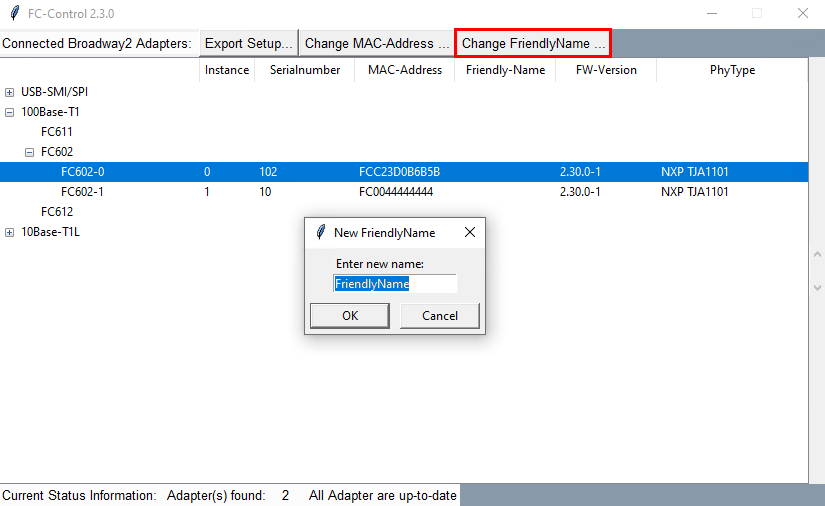First, make shure, the Windows/Linux driver and Python is set up correctly
Start FC-Control application #
Navigate to the Python3/app folder in our Software package
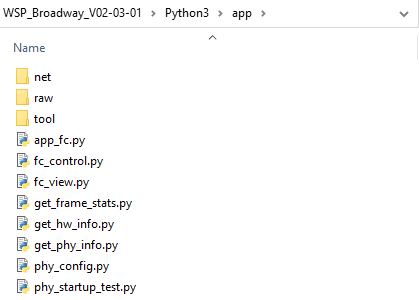
Run application fc_control.py
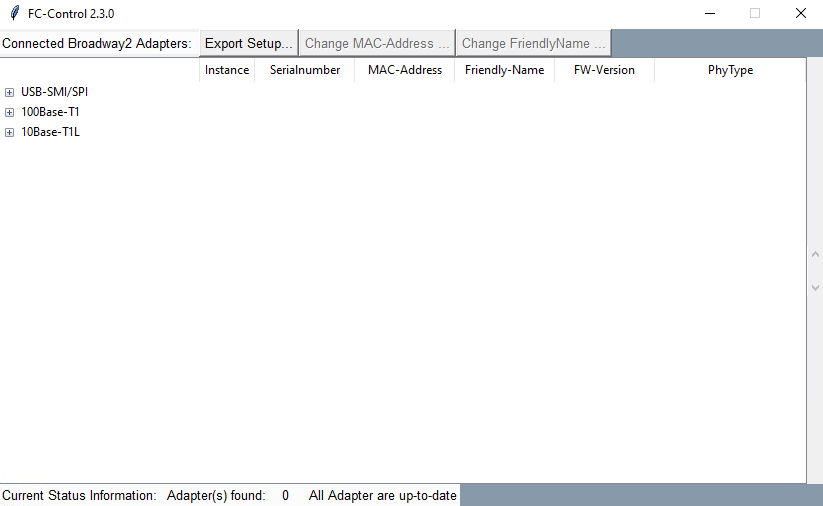
The script supports USB-Plug-and-Play and enumerates all connected FibreCode Adapters supporting Broadway2-API. After each plug/unplug-event, complete tree is rebuild to show connected adapters only.
In addition to getting a tree-list overview of connected adapters, it supports the following features:
Read serial number, MAC-Address, Friendly-Name and other data #
Plug in any FibreCode device
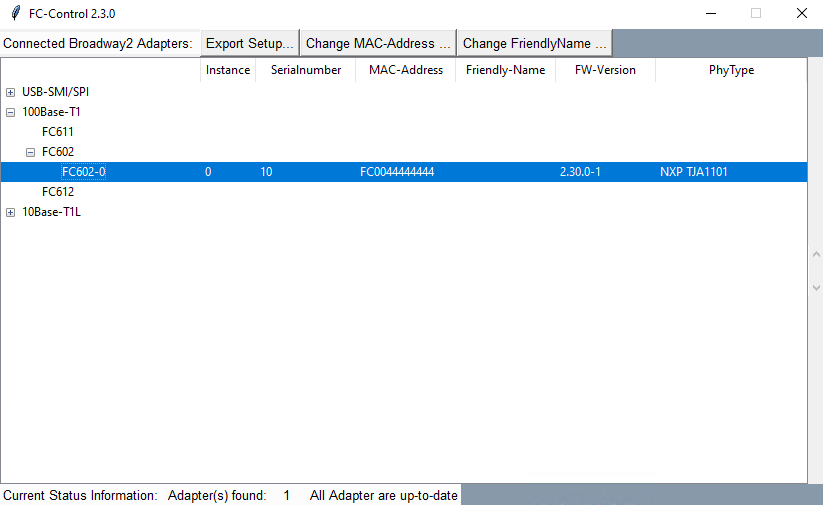
By selecting your device in the application, the LED blinks red to identify the adapter in your setup
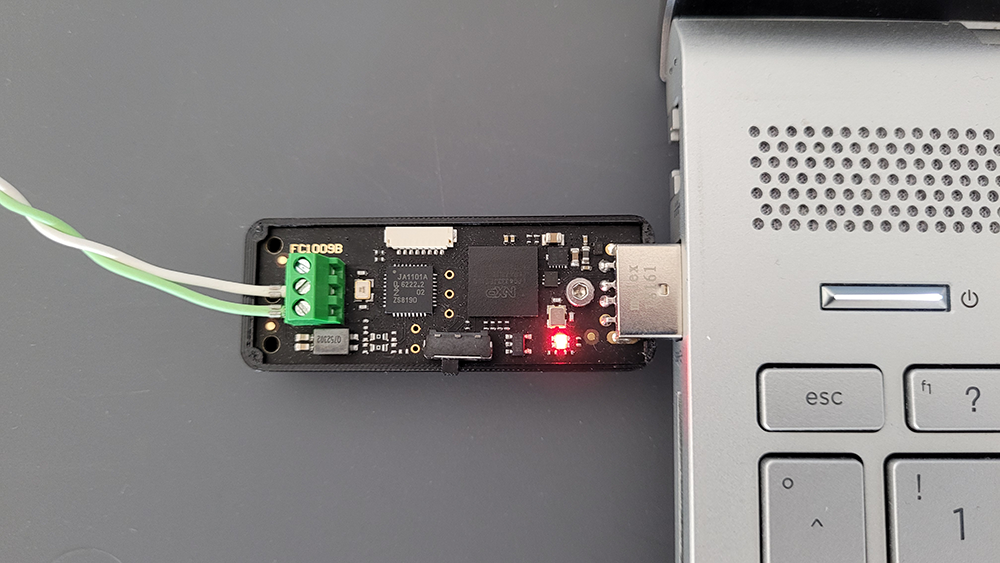
Export setup overview as CSV #
You can export your setup overview as CSV file
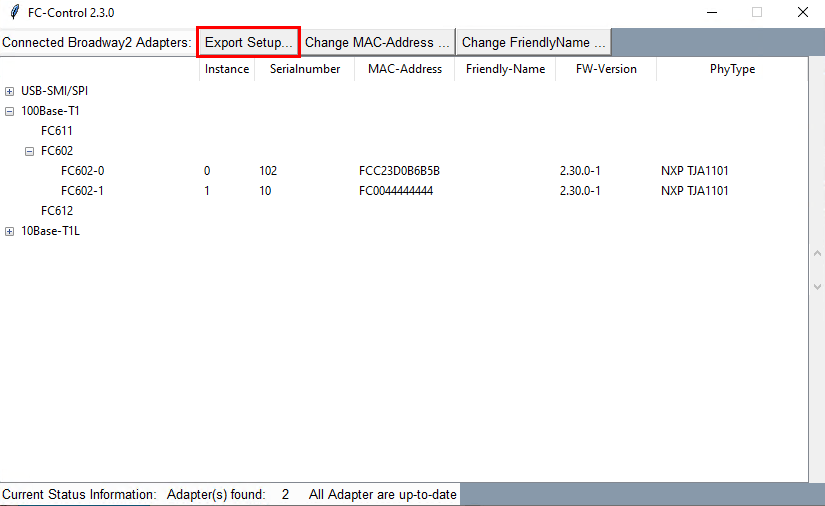
Save CSV file to desired location
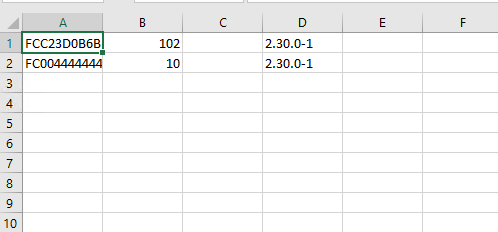
Change MAC-Address #
Select an adapter of choice to enable this button and open dialog to override default MAC-Address. After pressing OK, adapter is automatically reset to startup with new network device MAC-Address
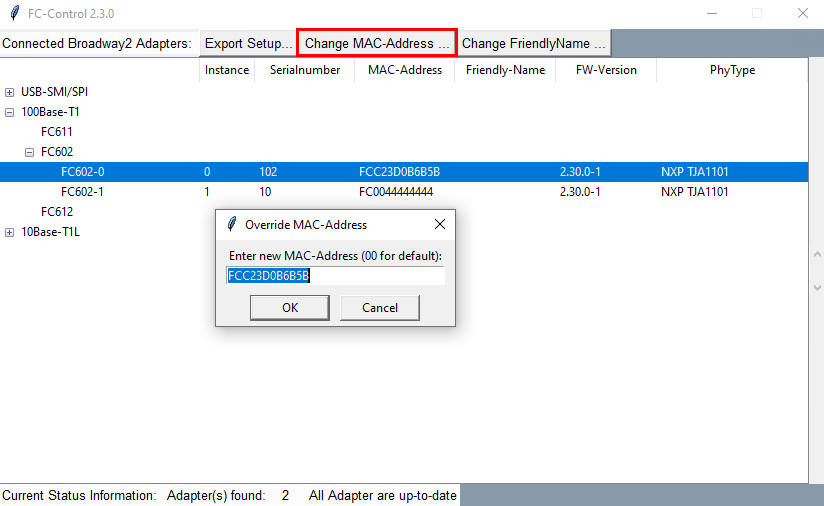
The factory default is never lost. By just entering 00 as MAC-Address, the override is disabled and factory default is recovered
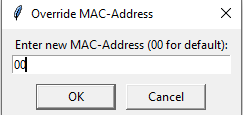
Change Friendly Name #
Opens dialog to set a more friendly name for each adapter. This friendly name is stored in persistent memory and can be used to identify correct adapter when using multiple instances