Setup Linux Driver #
Go to: SETUP LINUX DRIVER
Configure Network (GUI) #
Plug in FC602 USB 100BASE-T1 Stick to your Linux PC and go to network settings
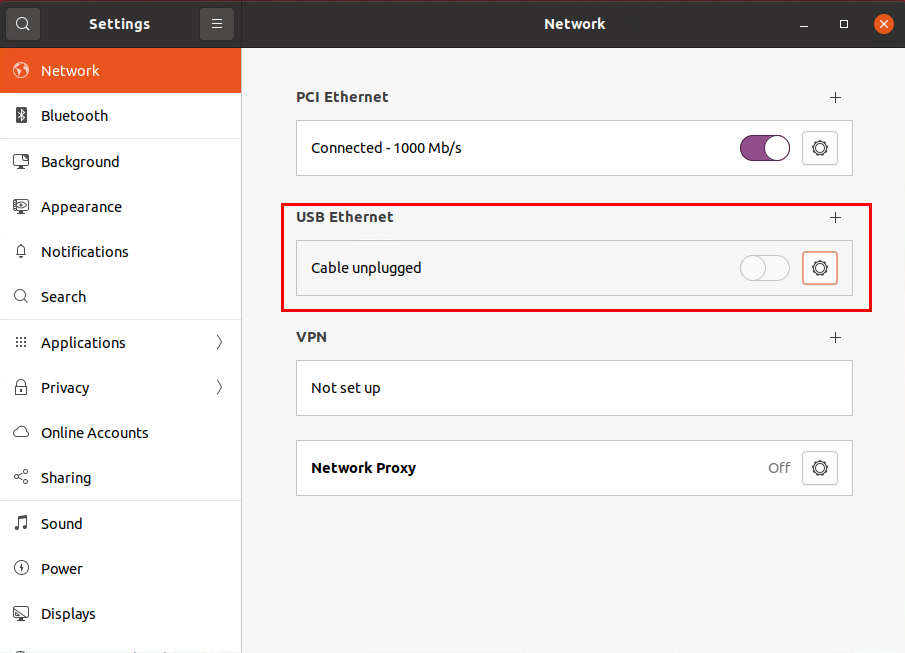
You can also connect SPE cable to link devices (e.g. another FC602)

Go to adapter settings for more details
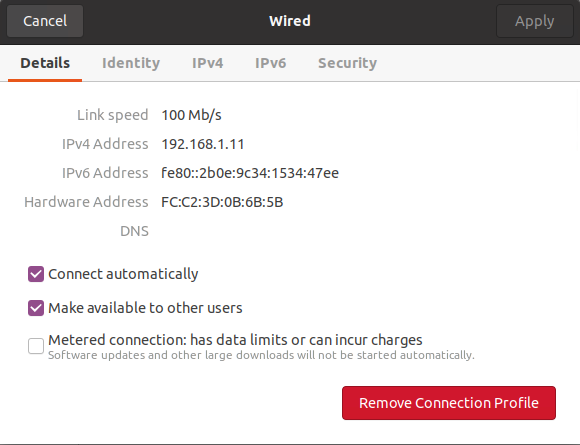
Go to IPv4 settings and set IP address
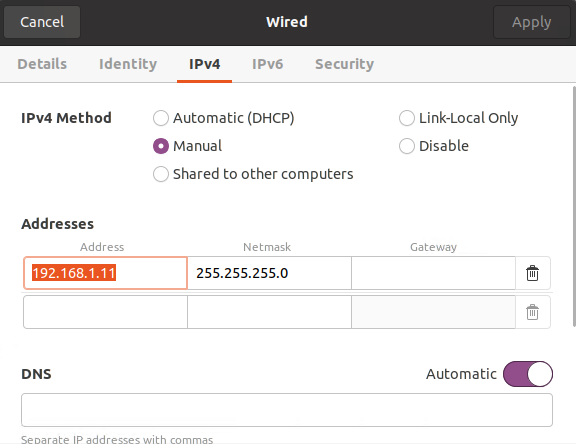
Your FC602 USB 100BASE-T1 Stick is now configured
Using FC612 USB 100BASE-T1 Stick Raw will NOT install a standard network device. Instead, Broadway2-API comes with extended functions to access Ethernet Raw packets directly. Refer to our 100BASE-T1 PRODUCT COMPARISON for more details.
Configure Network (Terminal) #
Alternatively use Terminal commands (e.g. on Raspberry Pi)
List network devices:
ip addr showor short
ip a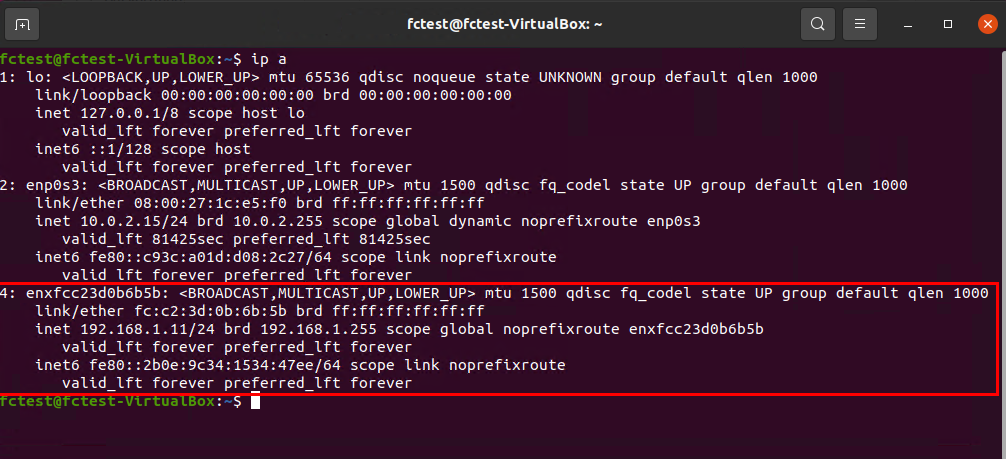
Want to list all IP addresses and interfaces in a tabular format for better readability? Try:
ip -br -c link show
ip -br -c addr show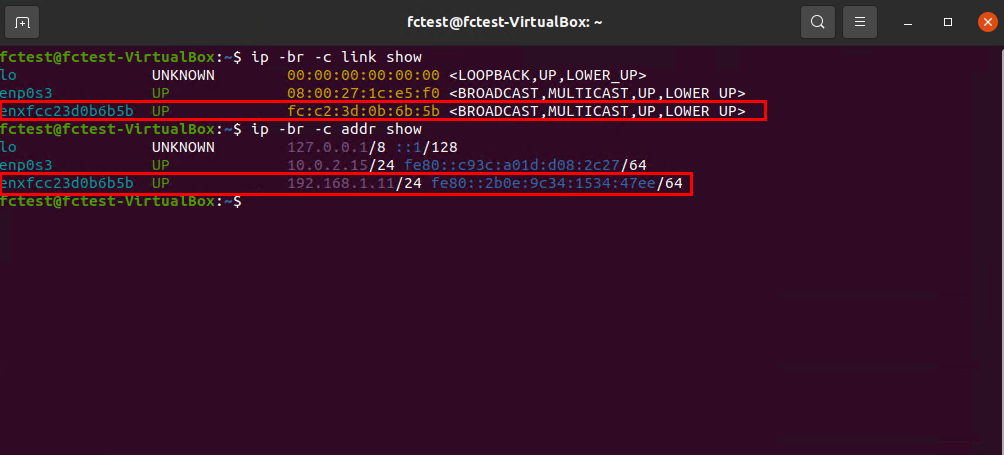
First, delete current IP-address:
sudo ip addr flush dev DEVICEsudo ip addr flush dev enxfcc23d0b6b5b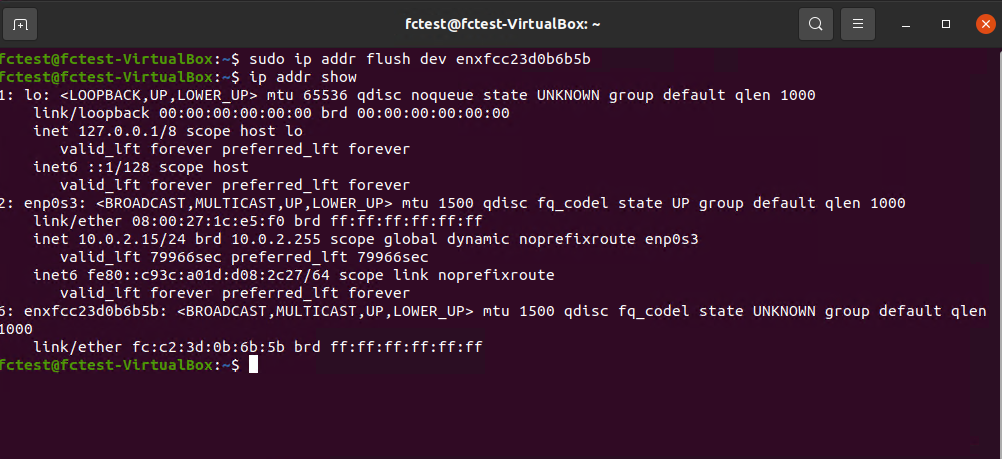
Then change IP-address:
sudo ip addr add IP/NETMASK dev DEVICEsudo ip addr add 192.168.1.102/255.255.255.0 dev enxfcc23d0b6b5b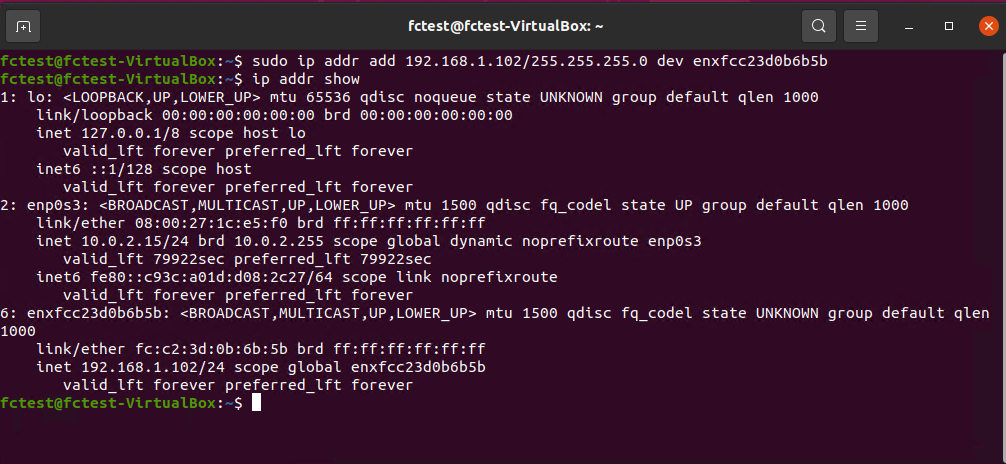
Your FC602 USB 100BASE-T1 Stick is now configured



