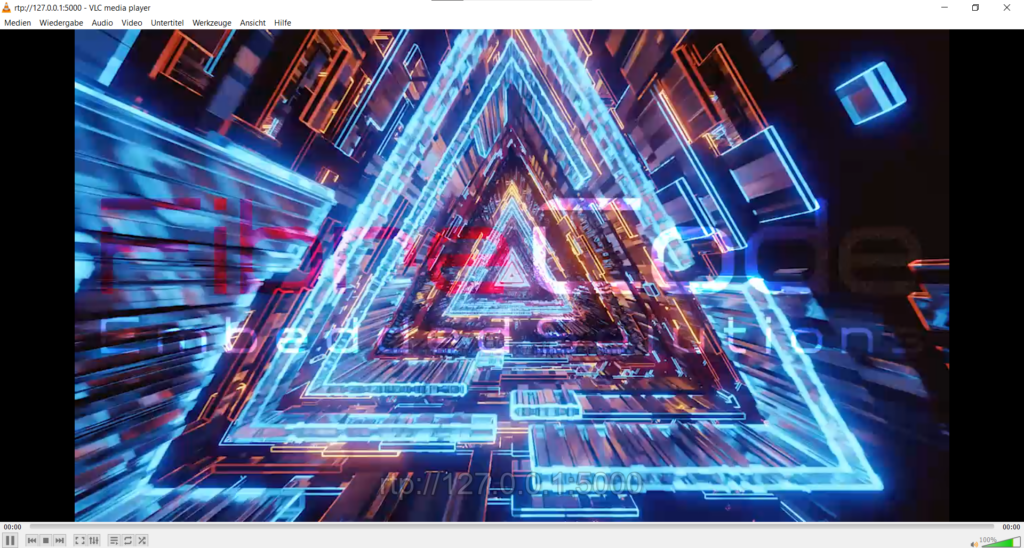Preparations #
Download #
Download StreamTo Software Package for FibreCode Sticks Raw (FC612, FC631) from website
https://www.fibrecode.com/fc612-usb-oabr-broadr-reach-100base-t1-stick-raw.html
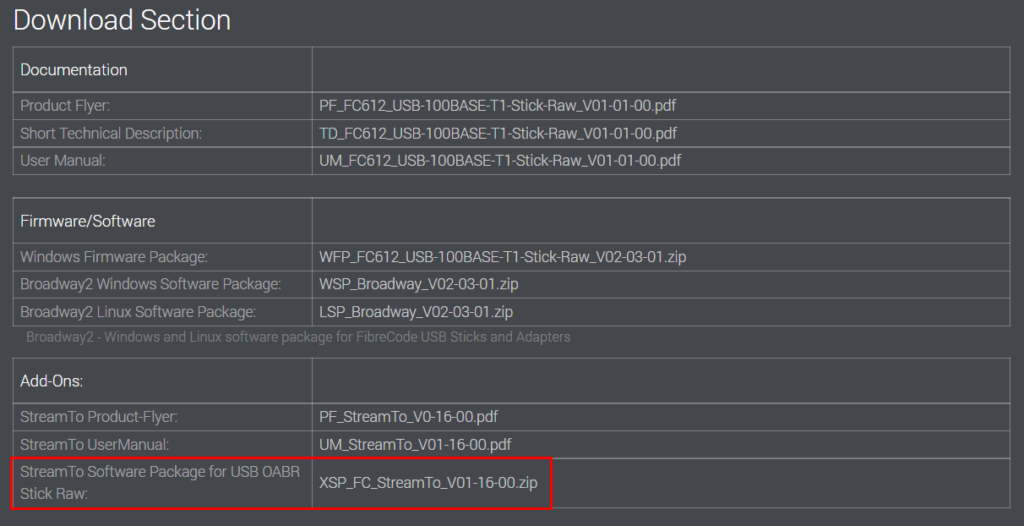
Install #
Extract XSP_FC_StreamTo_V0x-xx-xx.zip to folder of choice
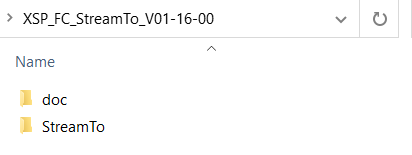
Here you can find versions for Windows (Win32, x64) and Linux (Raspbian, Ubuntu)
Navigate to the correct folder (in this example we are using Windows x64)
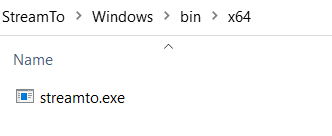
Download demo files #
Copy demo file of choice to folder
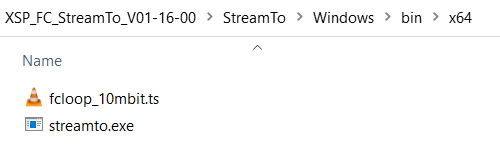
Demo setup #
Overview #
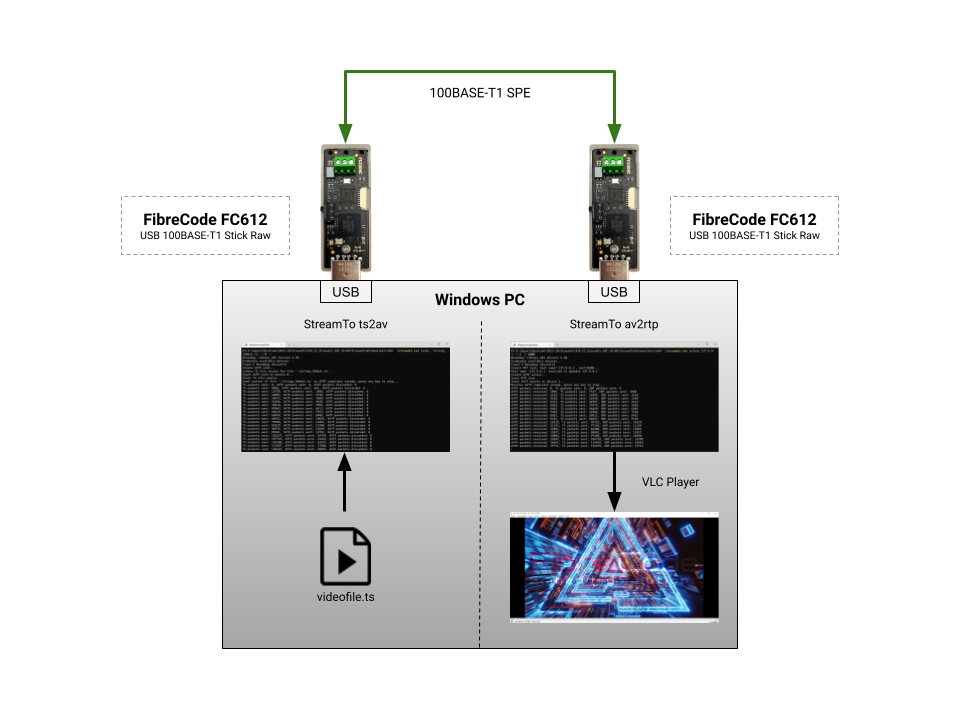
Usage #
Open console in location of streamto.exe and run with following parameters to stream ts2av with device 0 in loop mode
-d 0: Device 0
-l: loop
./streamto ts2av fcloop_10mbit.ts -d 0 -l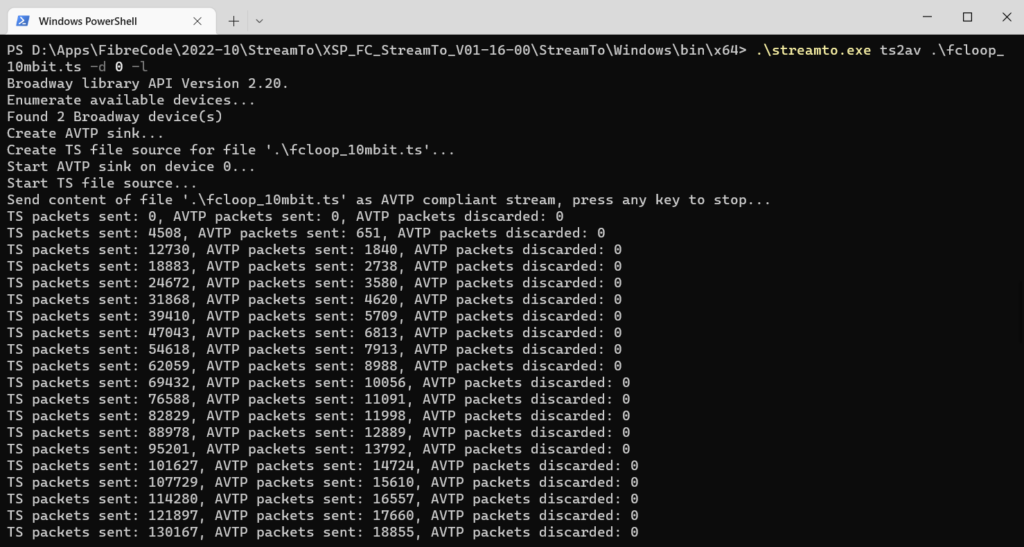
Open another console in location of streamto.exe and run with following parameters to receive stream av2rtp with device 1
-d 1: Device 1
127.0.0.1: localhost
-p 5000: Port
./streamto av2rtp 127.0.0.1 -d1 -p 5000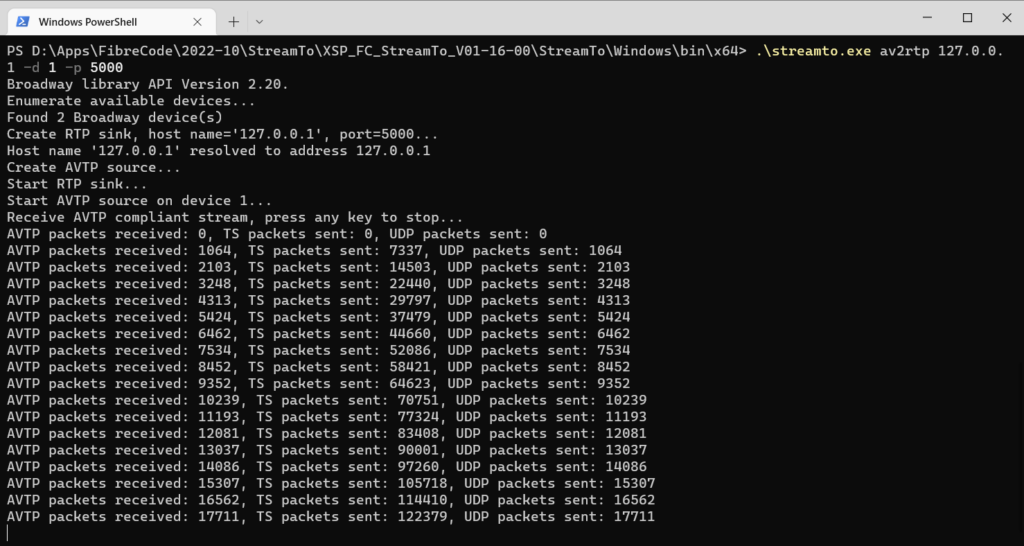
Open VLC Media Player and open network stream on localhost
rtp://127.0.0.1:5000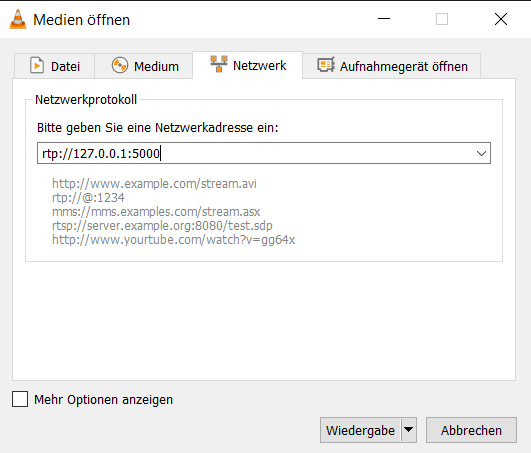
Verify video stream